Managing Kromtech Account
After you create a Kromtech account, you will gain access to the My Account tab at the MacKeeper website. Click it to view your account summary at http://account.kromtech.net. To access your account in the MacKeeper application, click the Kromtech account link in the upper section of the System Status page.
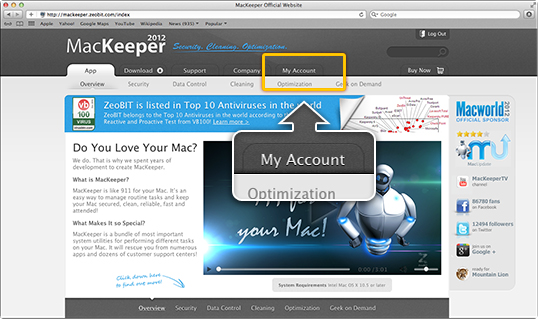 Click the My Account tab to view your account summary at http://account.kromtech.net.
Click the My Account tab to view your account summary at http://account.kromtech.net.
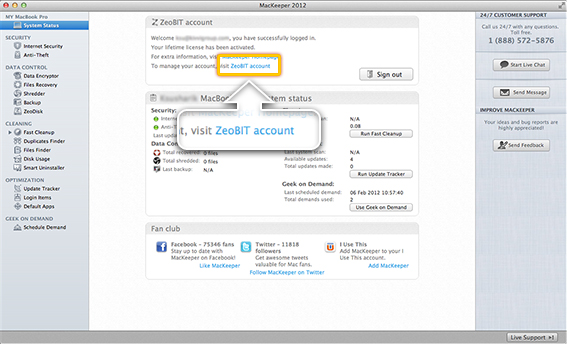 To access your account in the application, click the Kromtech account link in the upper section of the System Status page.
To access your account in the application, click the Kromtech account link in the upper section of the System Status page.
The account page has five tabs from which you can access the Home, Licenses, Anti-Theft, Geek on Demand, and My profile pages.
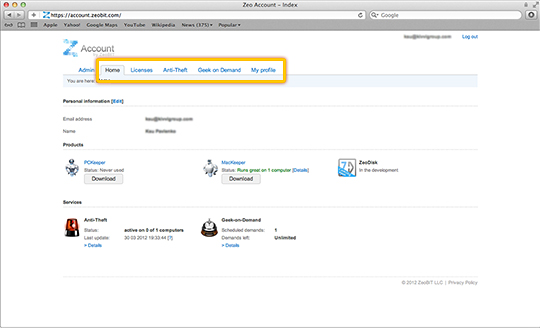 Kromtech Account. Tabs
Kromtech Account. Tabs
By default, the account opens with the Home page that is divided into the following sections:
1Personal information. This section contains information about your name and email address. Click Edit to make changes to your profile. Provide your personal information, upload a profile picture, change password if needed, specify your location, leave your contacts, set up your signature, and choose products for which you want to receive newsletters. When you are ready, click Save changes.
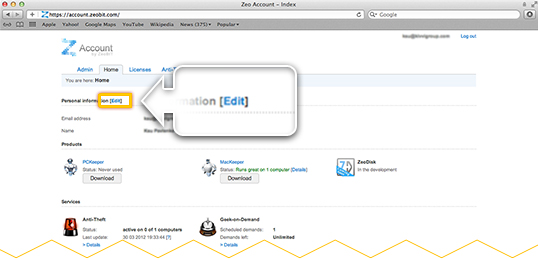 Click Edit to make changes to your profile.
Click Edit to make changes to your profile.
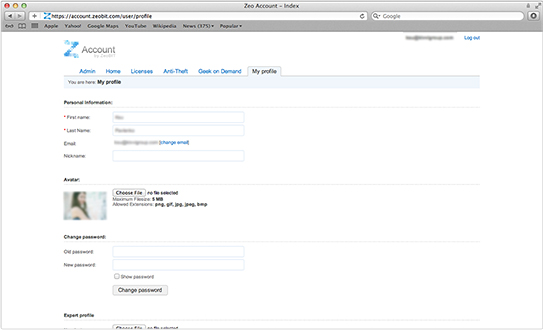 Kromtech Account. My Profile Page
Kromtech Account. My Profile Page
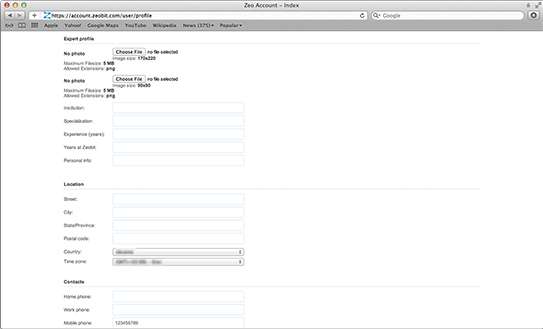 Kromtech Account. My Profile Page
Kromtech Account. My Profile Page
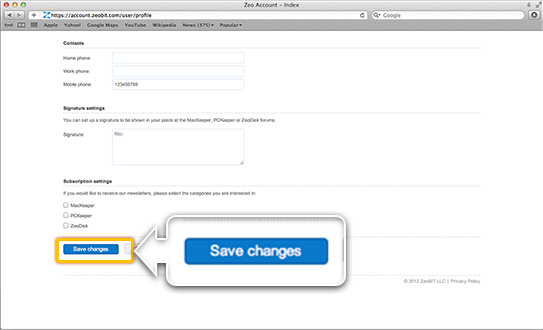 Kromtech Account.My Profile Page
Kromtech Account.My Profile Page
2Products. This section contains short information about all Kromtech products that you use.
 Kromtech Account. Products Section
Kromtech Account. Products Section
3Services. This section contains short information about the statuses of Kromtech online services.
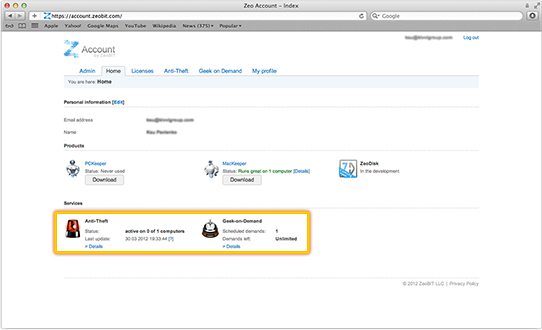 Kromtech Account. Services Section
Kromtech Account. Services Section
On the Licenses page you can view and manage your licenses for Kromtech products. On the Anti-Theft and Geek on Demand pages you can manage the Anti-Theft and Geek on Demand services of MacKeeper. For details about these services, refer to the corresponding sections: Protecting Your Mac with Anti-Theft and Geek on Demand.
Managing MacKeeper Licenses
How to manage MacKeeper licenses by using your Kromtech account?
Managing MacKeeper Licenses