Managing MacKeeper Licenses
On the Licenses page you can manage MacKeeper licenses: upgrade, buy more licenses, suspend etc. This page opens with the Status tab where you can see a list of all computers that are used with licenses of Kromtech products, license types used on these computers, and validity period of antivirus database updates. Click a table line that is devoted to a specific computer. This will display a menu with the following commands:
- Change Computer: Select a computer on which you want to use the license.
- Prolong Antivirus Database Updates: Prolong the period during which the antivirus database updates are valid.
- Suspend License for [computer name]: Pause the MacKeeper license on the selected computer.
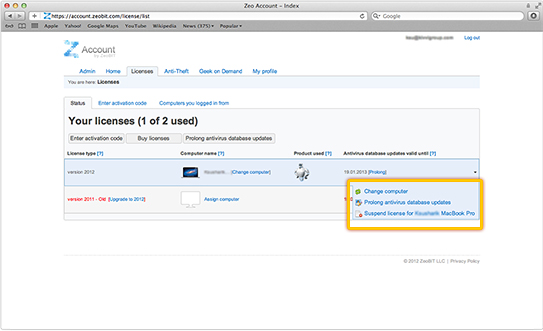 Licenses Page. Computer Options
Licenses Page. Computer Options
The Licenses page also includes the following pages:
1Enter Activation Code. If you received an activation code when you purchased MacKeeper, you should enter it at the Enter Activation Code page, and then click Activate to activate MacKeeper.
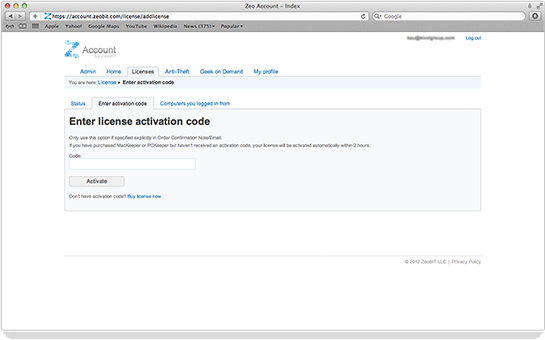 Enter Activation Code Page
Enter Activation Code Page
2Computers You Logged In From. This page contains history of all computers that you have ever used to log in to your Kromtech account. The following information is available: computer names, license types used on these computers, names of products used on these computers, and validity period of antivirus database updates. Click a table line devoted to a specific computer to display a menu with the following commands:
- Rename Computer: Change the name of the selected computer.
- Change Icon: Change the icon that represents the selected computer in the list.
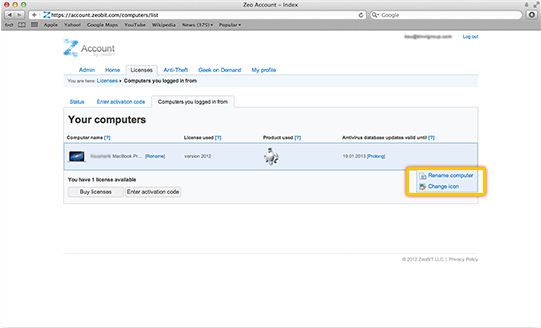 Computers You Logged In From Page
Computers You Logged In From Page
If no license is assigned to a computer, more commands are added:
- Activate: Purchase a license or activate the specific license for the selected computer.
- Remove: Remove the selected computer from the list.
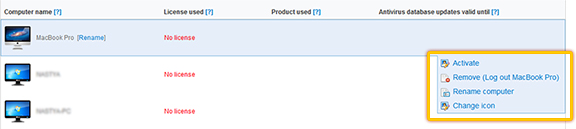 Computers You Logged In From Page
Computers You Logged In From Page
1Buy Licenses. Click Buy Licenses and enter the number of licenses you need (from 1 to 100). Then click Buy Now to be redirected to the checkout page.
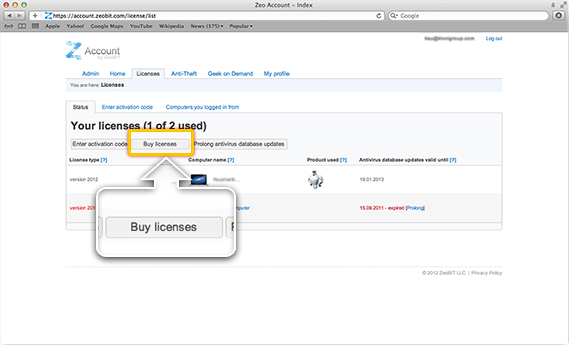 Licenses Page. Buy Licenses
Licenses Page. Buy Licenses
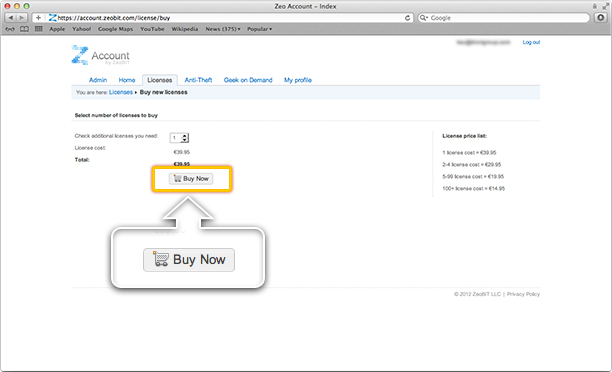 Buy Licenses Page
Buy Licenses Page
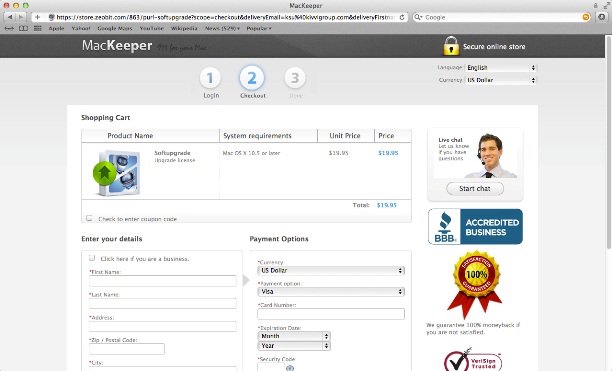 Checkout Page
Checkout Page
2Upgrade Licenses. You will see this button only if you have an earlier version of MacKeeper. The Upgrade Licenses page displays a list of computers that still have earlier versions. Select the computers where you want to upgrade the licenses. Then click Upgrade Selected to be redirected to the checkout page.
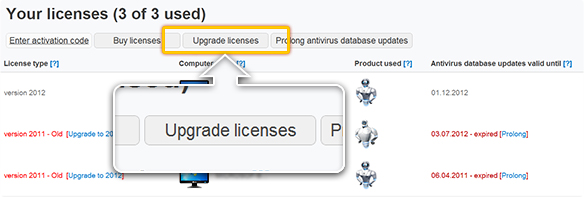 Licenses Page. Upgrade Licenses Button
Licenses Page. Upgrade Licenses Button
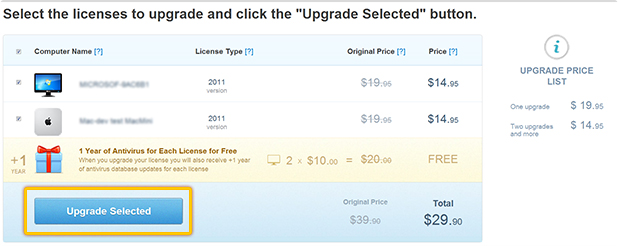 Upgrade Licenses Page
Upgrade Licenses Page
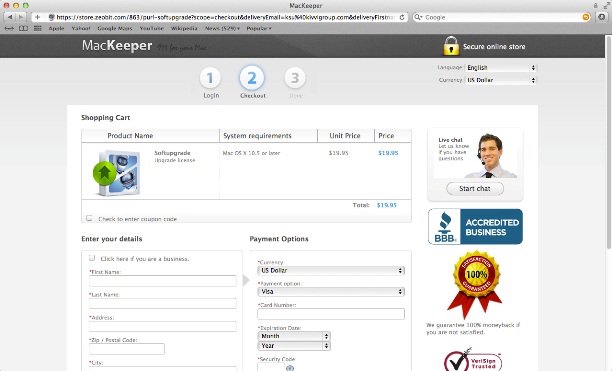 Checkout Page
Checkout Page
3Prolong Antivirus Database Updates. It is recommended to renew antivirus database updates every year. Click Prolong Antivirus Database Updates to display a list of computers with expired antivirus database updates. Select the computers where you want to prolong antivirus database updates. Then click Renew Selected to be redirected to the checkout page.
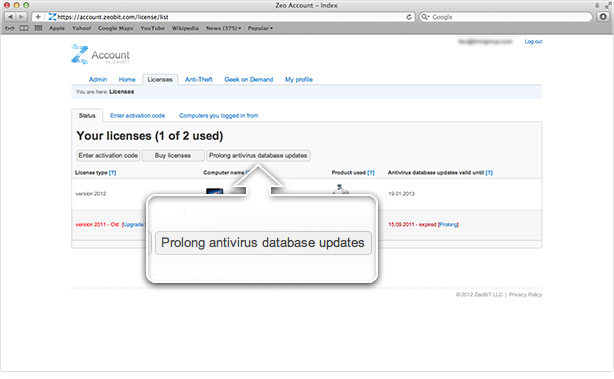 Licenses Page. Prolong Antivirus Database Updates Button
Licenses Page. Prolong Antivirus Database Updates Button
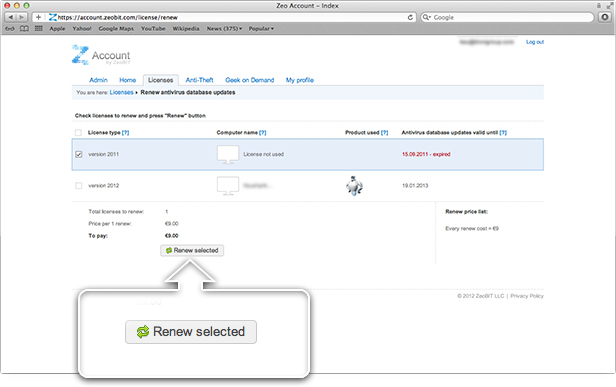 Licenses Page. Prolong Antivirus Database Updates Page
Licenses Page. Prolong Antivirus Database Updates Page
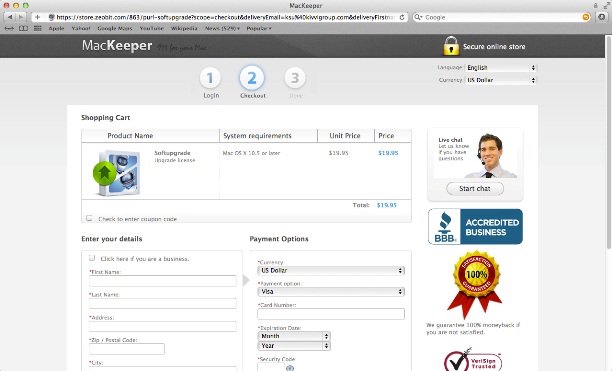 Checkout Page
Checkout Page