System Status Page
The main window of MacKeeper opens with the System Status page. This page is divided into the following sections:
1Kromtech Account. Current state of your Kromtech account. For details, refer to the Kromtech Account section. Here is how the page looks like when you are logged in:
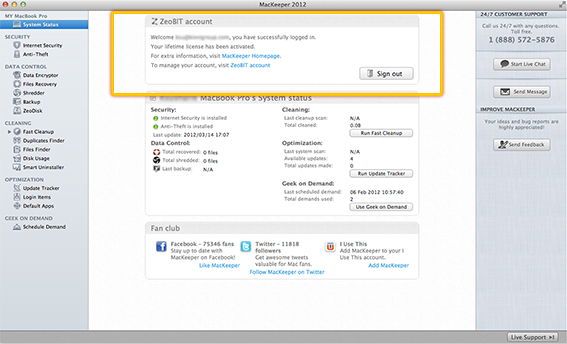 System Status Page when Logged In
System Status Page when Logged In
If you are not logged in, the application prompts you to log in with your Kromtech account.
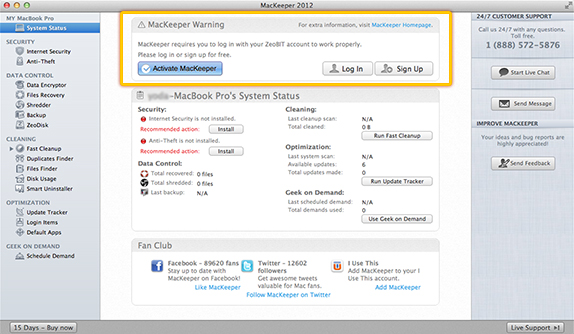 System Status Page when Logged Out
System Status Page when Logged Out
Important
If you have purchased a MacKeeper license and it is not active yet, you should log in to the application with your Kromtech account to automatically activate it.
If you already have a Kromtech account, on the System Status page click Log In, enter your email address and password, and then click Log In once again or press the Return key.
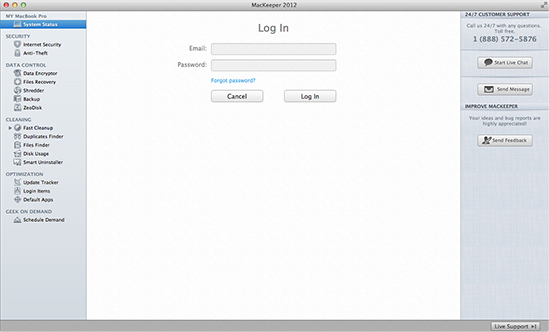 Log In Page
Log In Page
If you have no Kromtech account yet, click Sign Up to create it. For details about Kromtech account and its benefits, refer to the Kromtech Account section.
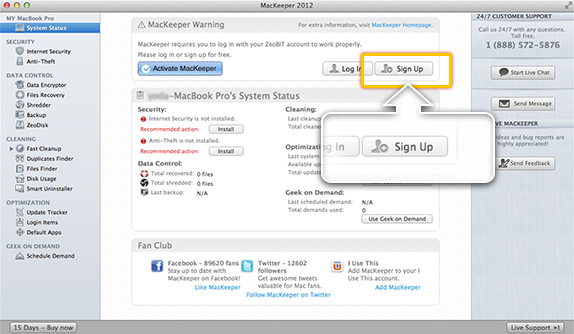 If you have no Kromtech account yet, click Sign Up to create it.
If you have no Kromtech account yet, click Sign Up to create it.
2System Status. Current state of all MacKeeper features. For details, refer to the Features section.
![[Computer Name]'s System Status](../1_15.jpg) [Computer Name]'s System Status
[Computer Name]'s System Status
3Fan Club. Links to MacKeeper’s pages on Facebook, Twitter and I Use This.
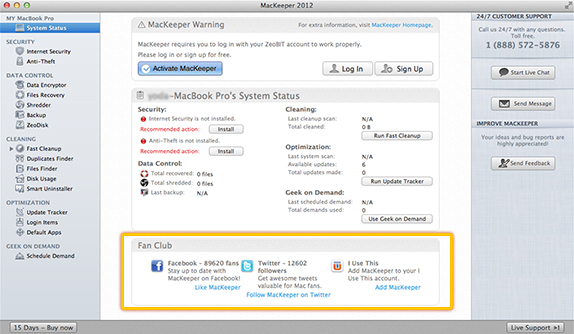 Fan Club of MacKeeper
Fan Club of MacKeeper
If you are not connected to the Internet, the System Status page looks like this:
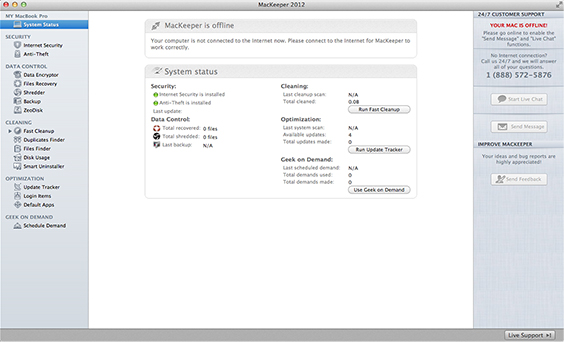 System Status Page Offline
System Status Page Offline