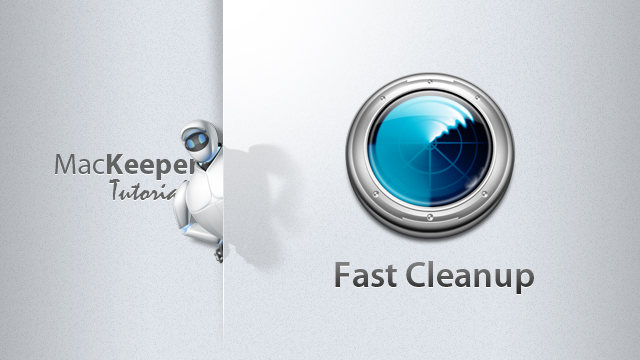Cleaning your Mac with Fast Cleanup
Watch tutorial on Fast Cleanup
Fast Cleanup unites four different drive clean-up utilities – Binaries Cutter, Cache Cleaner, Languages Cutter and Logs Cleaner.
There are different reasons for lack of disk space; therefore each cleaner has its own approach to hard drive clean-up.
- Binaries Cutter removes components of applications that support old and hence unneeded architectures. It checks which architecture the Mac currently uses and then cuts another part of the application designed for another architecture.
- Cache Cleaner and Logs Cleaner delete old cache and log files.
- Languages Cutter deletes unused application interface localizations.
When you click Fast Cleanup on the navigation bar, the four drive clean-up utilities will look like this:
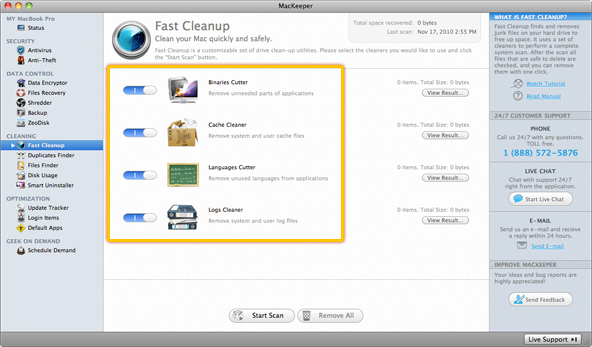 Fast Cleanup Page
Fast Cleanup Page
By default all four utilities are enabled, meaning that all of them will be included in the scan. However, you can disable those you do not need using the On/Off sliders. When you are ready with the settings, click Start Scan.
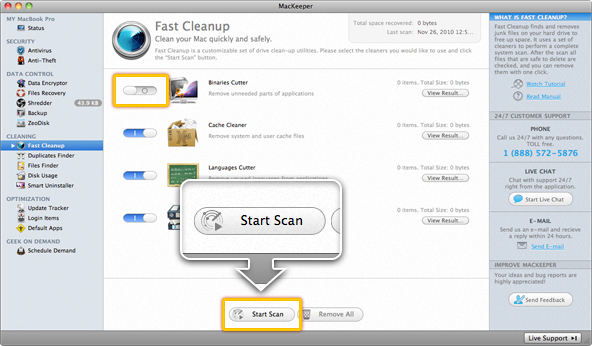 Manage the cleaners with the On/Off sliders. When ready with the settings, click Start Scan.
Manage the cleaners with the On/Off sliders. When ready with the settings, click Start Scan.
A progress bar that appears will indicate the progress of scanning. In the end you will see how many junk files Fast Cleanup has found on your Mac so far.
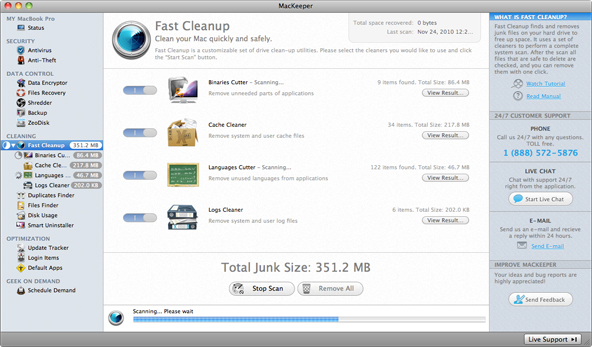 Fast Cleanup Progress Bar
Fast Cleanup Progress Bar
When the scan is over, you can view the found files by clicking the View Result button next to each cleaner. To clean all the stuff Fast Cleanup has found, click Remove All.
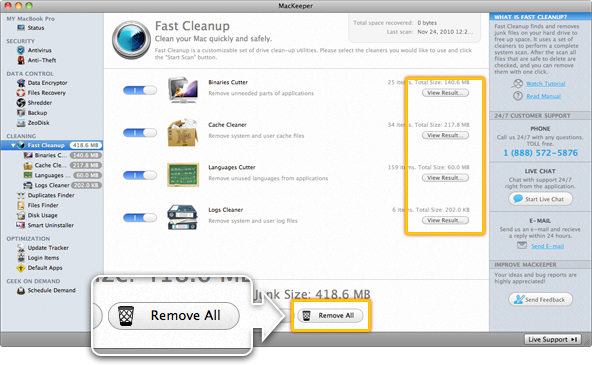 View the found files by clicking the View Result button next to each cleaner. To clean all the stuff Fast Cleanup has found, click Remove All.
View the found files by clicking the View Result button next to each cleaner. To clean all the stuff Fast Cleanup has found, click Remove All.
Important
Fast Cleanup finds only files that are safe to be removed, but nevertheless you should check the files twice before clicking Remove All!
You can also separately use the utilities included in Fast Cleanup. You will learn about each of them in the following chapters.
Using Binaries Cutter
How to remove useless parts of applications with Binaries Cutter? How to set up Binaries Cutter in Preferences?
Using Binaries CutterUsing Cache Cleaner
How to remove useless cache files with Cache Cleaner?
Using Cache CleanerUsing Languages Cutter
How to remove useless interface localizations with Languages Cutter? How to set up Languages Cutter in Preferences?
Using Languages CutterUsing Logs Cleaner
How to remove useless log files with Logs Cleaner?
Using Logs Cleaner