Using Languages Cutter
Languages Сutter scans your applications for different interface localizations that waste disk space. You can navigate to Languages Cutter by expanding Fast Cleanup on the navigation bar and clicking Languages Cutter, or by clicking View Result near Languages Сutter in Fast Cleanup.
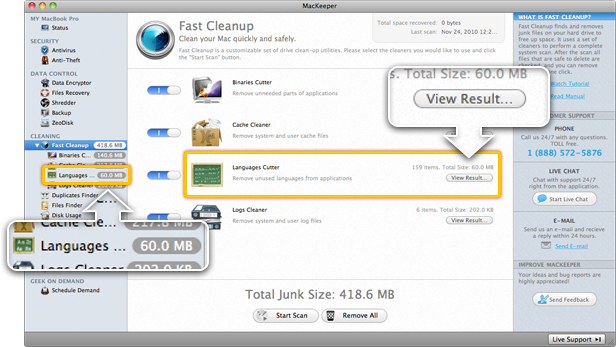 Navigating to the Languages Cutter Page
Navigating to the Languages Cutter Page
To scan your hard drive for useless language files, in Languages Сutter click Rescan. As a result a list of unused languages will appear, with the size specified. You can expand each language file to view the applications containing the file.
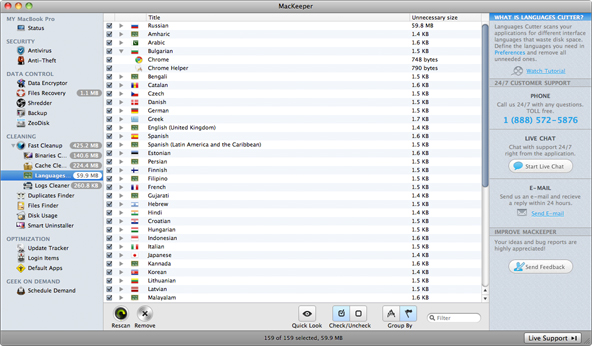 Languages Cutter Page
Languages Cutter Page
You can also group the list by applications and expand each application to see the language files it contains.
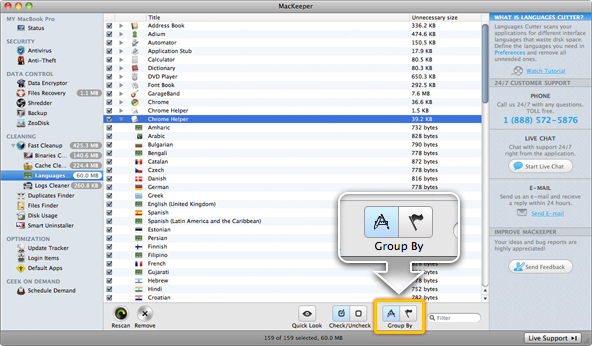 Group the list by applications.
Group the list by applications.
All language files are checked by default, but you can uncheck those you are not going to remove with the Check/Uncheck buttons. You can also preview the file info using the Quick Look button and search for specific applications or language files using the Filter field. To delete the unneeded language files, click Remove.
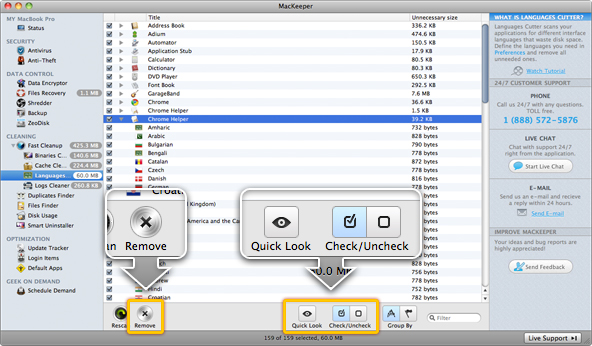 Languages Cutter Page Controls
Languages Cutter Page Controls
Languages Cutter Preferences
How to set up Languages Cutter in Preferences?
Languages Cutter Preferences