MacKeeper Menu in the Menu Bar
You can access Internet Security from the menu bar. To open it, click the MacKeeper icon in the menu bar.
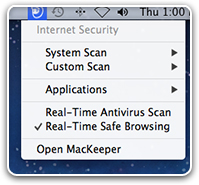 MacKeeper Menu in the Menu Bar
MacKeeper Menu in the Menu Bar
The following commands are available:
- System Scan > Scan Now: Run a full system scan.
- System Scan > Open Reports: View the Logs window with information about all actions that were performed by Internet Security on this Mac.
 MacKeeper Menu in the Menu Bar. System Scan
MacKeeper Menu in the Menu Bar. System Scan
- Custom Scan > Start New Scan: Run a custom scan.
- Custom Scan > Open Reports: View the Logs window with information about all actions that were performed by Internet Security on this Mac.
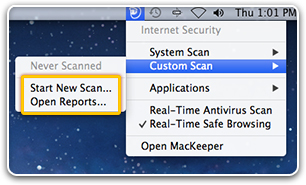 MacKeeper Menu in the Menu Bar. Custom Scan
MacKeeper Menu in the Menu Bar. Custom Scan
- [Scheduled Item Name] > Scan Now: Scan the scheduled items.
- [Scheduled Item Name] > Manage This Task: If the MacKeeper window is not opened, click this command to open it on the Antivirus Schedule pane.
- [Scheduled Item Name] > Open Reports: View the Logs window with information about all actions that were performed by Internet Security on this Mac.
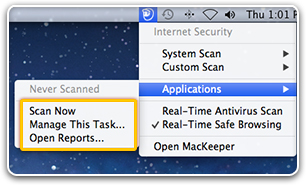 MacKeeper Menu in the Menu Bar. Managing Scheduled Items
MacKeeper Menu in the Menu Bar. Managing Scheduled Items
- Real-Time Protection: Manage options of the real-time protection.
- Open MacKeeper: Open the MacKeeper window in case it is not opened yet.
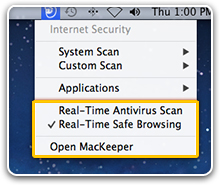 MacKeeper Menu in the Menu Bar. Real-Time Protection, Open MacKeeper
MacKeeper Menu in the Menu Bar. Real-Time Protection, Open MacKeeper