Antivirus Scan
On this page you can start either a full or a custom system scan for viruses.
- To start a full system scan, click Start Antivirus Scan, and the antivirus will scan all files and folders on your disk, one by one.
Note
Full system scan includes the following folders: User, System, Library, and Applications.
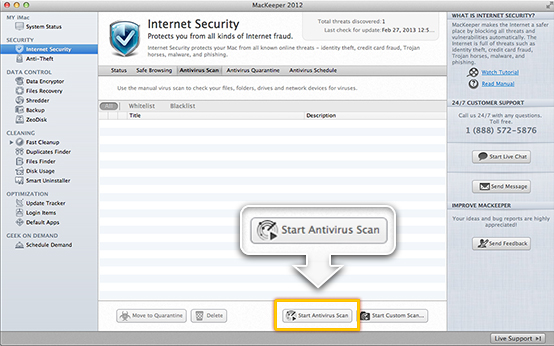 To start a full system scan, click Start Antivirus Scan.
To start a full system scan, click Start Antivirus Scan.
- To interrupt the scan, click Stop Scan.
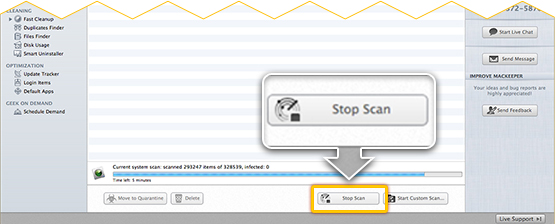 To interrupt the scan, click Stop Scan.
To interrupt the scan, click Stop Scan.
- To scan a specific folder, click Start Custom Scan, select a folder to be scanned, and then click Open. The scan starts automatically.
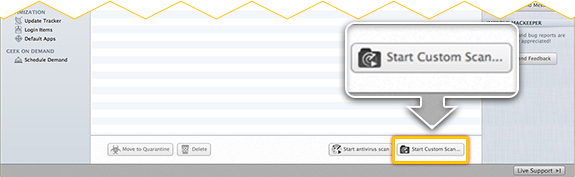 To scan a specific folder, click Start Custom Scan.
To scan a specific folder, click Start Custom Scan.
- To interrupt the custom scan, click Stop Custom Scan.
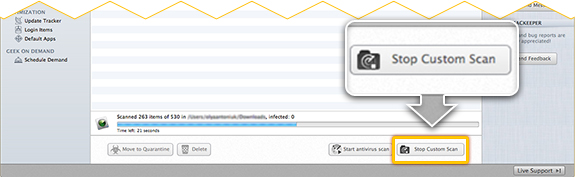 To interrupt the custom scan, click Stop Custom Scan.
To interrupt the custom scan, click Stop Custom Scan.
If the antivirus finds any infected files, you can either move them to the quarantine or delete them by clicking the appropriate buttons.
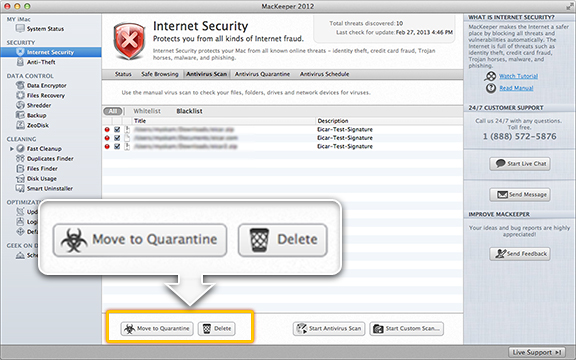 You can quarantine or delete the found viruses.
You can quarantine or delete the found viruses.