Support Bar Overview
MacKeeper’s support bar was created for your convenience. Should you have any questions about any feature, you can contact the MacKeeper team right from the application.
From the Status page the support bar looks like this:
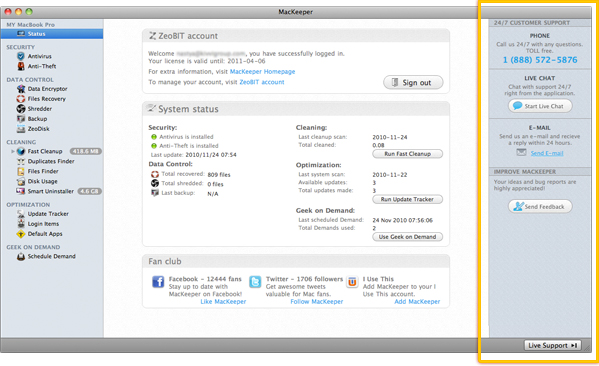 MacKeeper Support Bar
MacKeeper Support Bar
If you click any feature name in the navigation bar, the support bar will look like this:
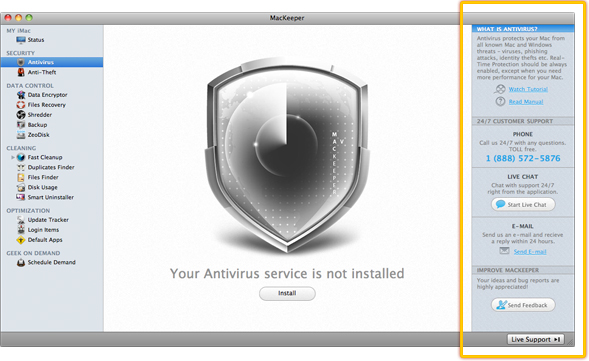 MacKeeper Support Bar
MacKeeper Support Bar
Let’s go through the elements of the support bar. It is divided into three sections:
1What is [feature name]?
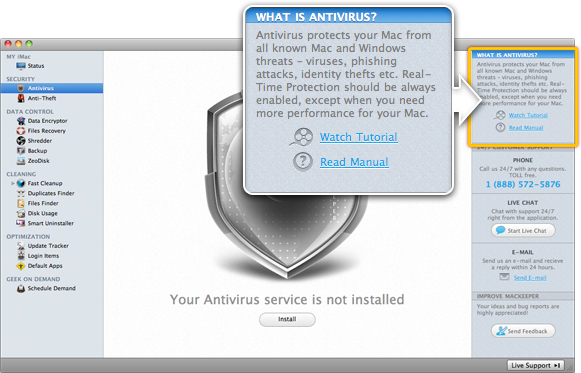 MacKeeper Support Bar. Feature Description
MacKeeper Support Bar. Feature Description
- A short description of the feature you are currently viewing or working with.
- The Watch Tutorial link that redirects to the tutorial about this feature at the MacKeeper website.
Note: You can also watch the tutorials at the website by clicking the See in action link found near each feature description. - The Read Manual link that redirects to the current user manual.
Note: You can also read the manual at the Support page of the MacKeeper website.
224/7 Customer Support - Contact details of the MacKeeper team:
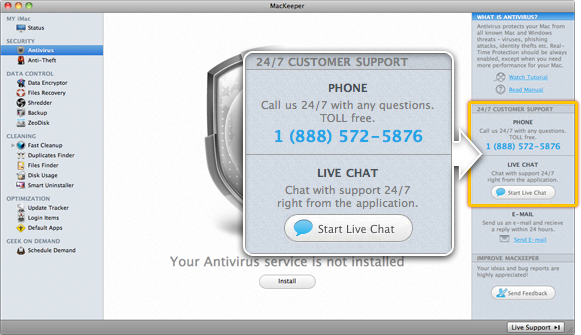 MacKeeper Support Bar. Contact Details
MacKeeper Support Bar. Contact Details
- Phone: The 24/7 phone number that can be dialed in case of any questions.
- Live Chat: To start exchanging instant messages with the customer support representative right from the application, click the Live Chat button and fill in the small form that opens by entering your name, phone number and email address. When ready, click Start Live Chat to start the chat, or Cancel if you change your mind.
- E-Mail: The Send E-mail link that will take you to the MacKeeper website, where you will be able to ask your question by filling in the contact form.
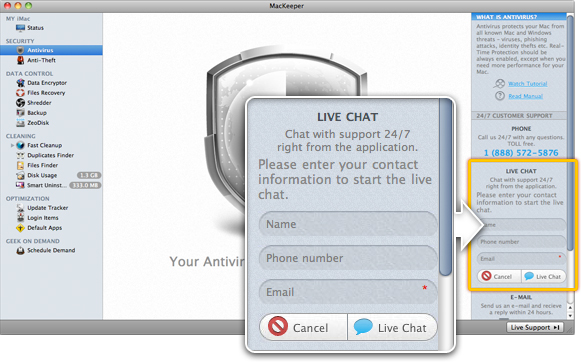 MacKeeper Support Bar. Live Chat
MacKeeper Support Bar. Live Chat
3Improve MacKeeper – A place for the users to submit their suggestions and bug reports.
 MacKeeper Support Bar. Send Feedback
MacKeeper Support Bar. Send Feedback
- Click the Send Feedback button to fill in the feedback form right from the application.
- Enter your name, email address and message to the customer support team.
- When ready, click Send.
- If you change your mind, click Cancel.
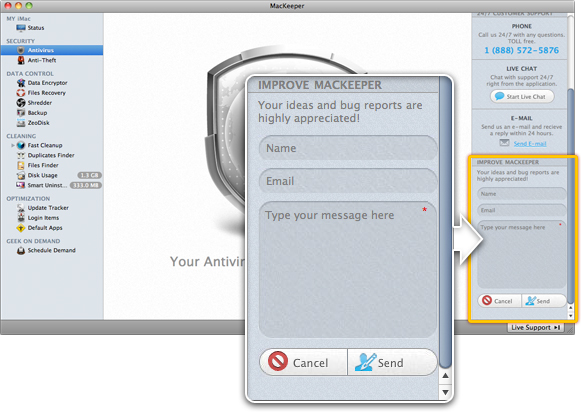 MacKeeper Support Bar. Send Feedback
MacKeeper Support Bar. Send Feedback
To hide the support bar, click the Live Support button in the lower right corner of the MacKeeper window. To view the support bar, click the same button again.
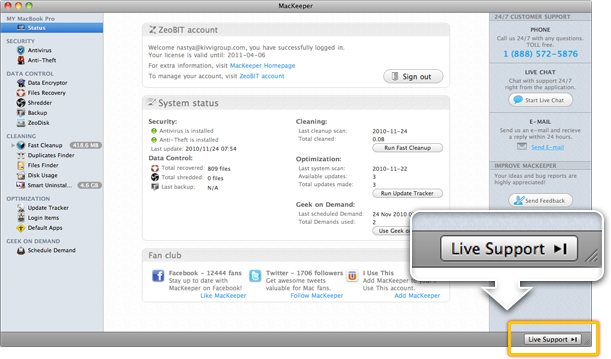 To hide the support bar, click the Live Support button.
To hide the support bar, click the Live Support button.
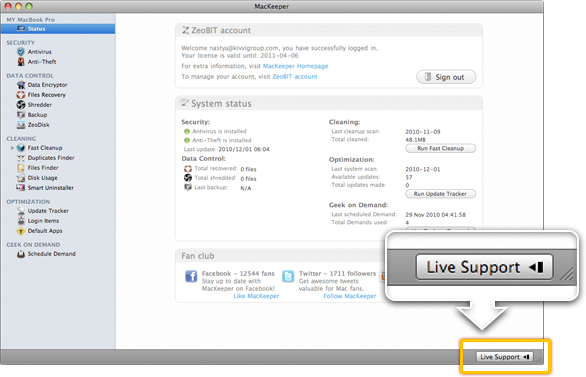 To view the support bar, click the Live Support button again.
To view the support bar, click the Live Support button again.