Status Page
The main window of MacKeeper opens with the Status page. This page is divided into three sections:
1ZeoBIT Account. Current state of your ZeoBIT account (details in the ZeoBIT Account chapter). Here is how the page looks like when you are logged in:
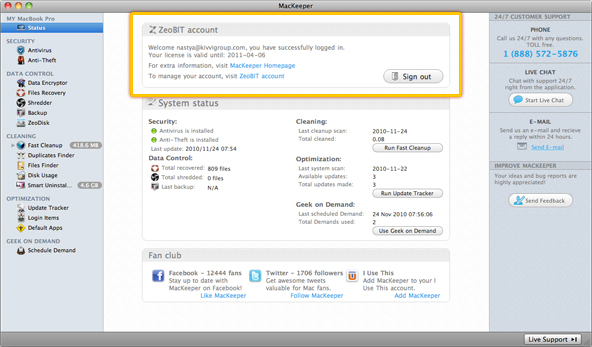 MacKeeper Status Page
MacKeeper Status Page
If you are not logged in, the application will prompt you to log in with your ZeoBIT account for the features to work properly.
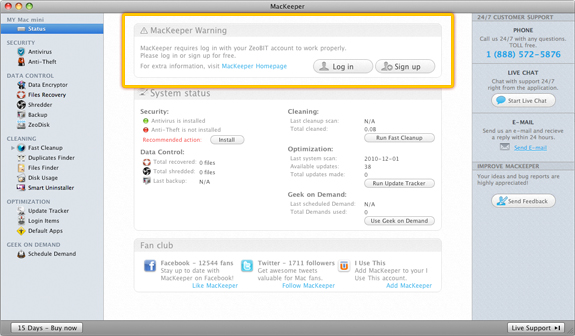 MacKeeper Status Page
MacKeeper Status Page
Important
If you have purchased a MacKeeper license and it is not active yet, you should log in to the application with your ZeoBIT account to automatically activate it.
If you already have a ZeoBIT account, click Log in, enter your email address and password, and click Log in once again or press Enter.
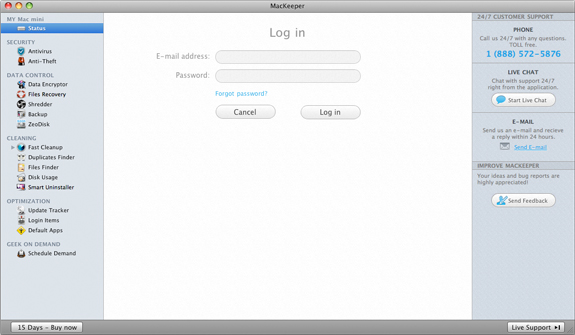 MacKeeper Login Page
MacKeeper Login Page
If you have no ZeoBIT account yet, click Sign up to create one. You will learn more about a ZeoBIT account and its benefits in the ZeoBIT Account chapter of this guide.
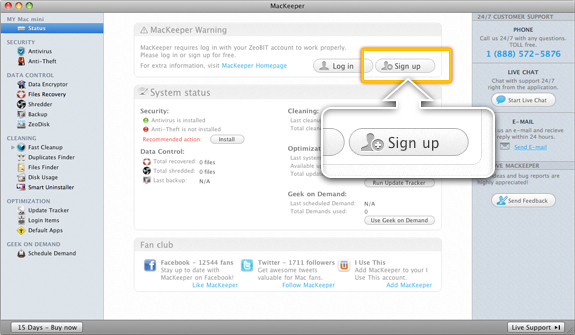 If you have no ZeoBIT account yet, click Sign up to create one
If you have no ZeoBIT account yet, click Sign up to create one
2System Status. Current state of all MacKeeper’s features. You will learn more about them in the Features chapter of this guide.
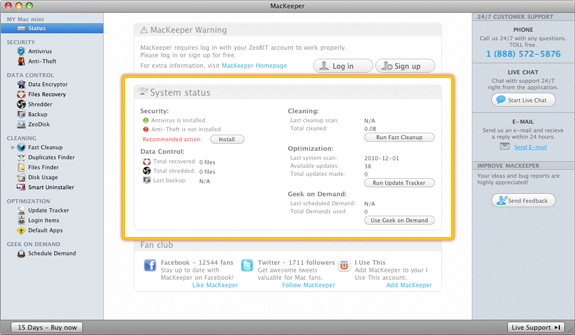 MacKeeper System Status
MacKeeper System Status
3Fan Club. Links to MacKeeper’s Facebook, Twitter and I Use This pages.
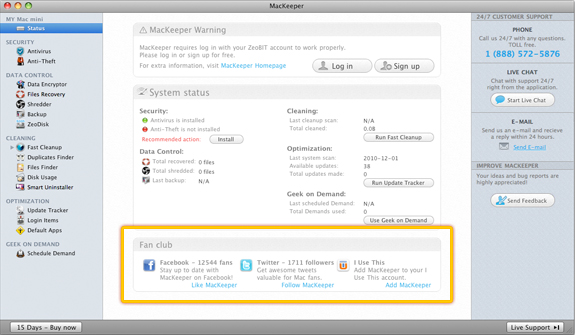 MacKeeper Fan Club
MacKeeper Fan Club
If you are not connected to the Internet, the Status page will look like this:
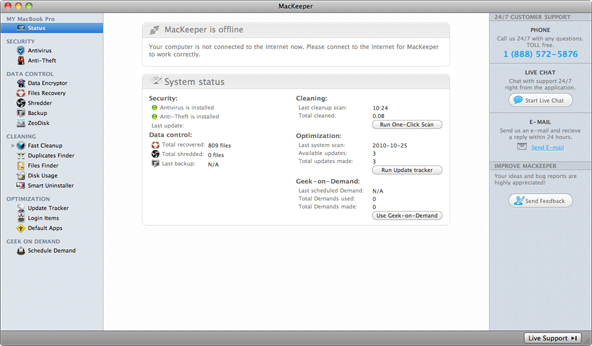 MacKeeper Status Page
MacKeeper Status Page