Preferences Window Overview
In MacKeeper’s Preferences window you can customize the application to your personal needs. To open the window, in the application menu click MacKeeper, Preferences, or use the "Cmd ," (Command key + comma key) keyboard shortcut.
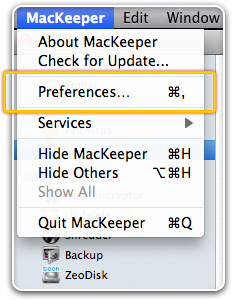 To open the Preferences window, in the application menu click MacKeeper, Preferences.
To open the Preferences window, in the application menu click MacKeeper, Preferences.
MacKeeper’s preferences can be roughly divided into two categories – general and by features.
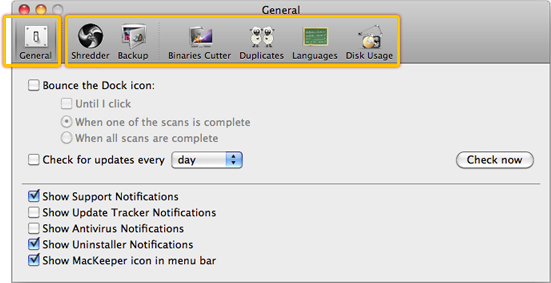 MacKeeper Preferences Window
MacKeeper Preferences Window
If you are currently at the Status page, the Preferences window will open with the General tab which contains the following settings:
- Bounce the Dock icon: Defines how MacKeeper icon should behave while in the Dock. Select this checkbox for the Dock icon to move either when one of the system scans is complete or when all system scans are complete. This is useful when you are busy with other applications except MacKeeper but want to be aware when MacKeeper completes its tasks.
- Check for updates: Specifies how often the system should check MacKeeper for new versions. There are three options available – daily, weekly, and monthly. You can also check for updates at the current moment by clicking the Check now button.
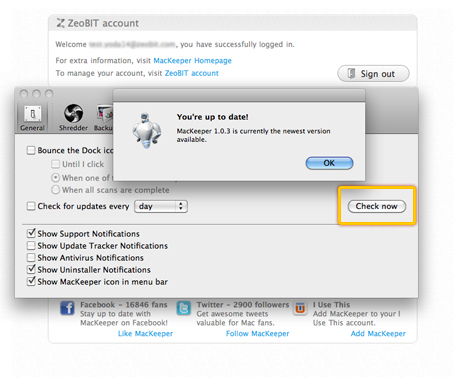 Check for updates by clicking the Check now button.
Check for updates by clicking the Check now button.
- Show Support Notifications: Specifies whether to display notifications related to MacKeeper trial period.
- Show Update Tracker Notifications: Specifies whether to display notifications from the Update Tracker feature about the new application versions available.
- Show Antivirus Notifications: Specifies whether to display notifications related to MacKeeper Antivirus.
- Show MacKeeper icon in menu bar: Specifies whether to display the MacKeeper icon in menu bar.
Other tabs of the Preferences window are devoted to specific features. When you are viewing or working with a specific feature and want to customize it, you should click MacKeeper, Preferences, and the Preferences window will open with the tab that corresponds to this feature. If the feature is not customizable, the Preferences window will open with the General tab.
You will learn more about the feature-specific preferences in the Features chapter of this guide.