Schedule
Contains information about the last scheduling and the scheduled items list. To schedule the antivirus scan for a specific folder:
1Expand the Schedule panel by clicking the disclosure triangle.
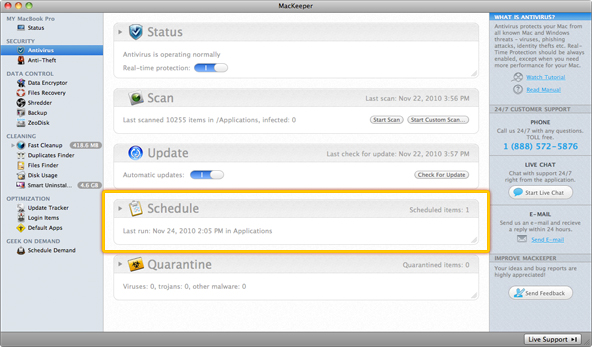 MacKeeper Antivirus: Schedule
MacKeeper Antivirus: Schedule
2Click Add.
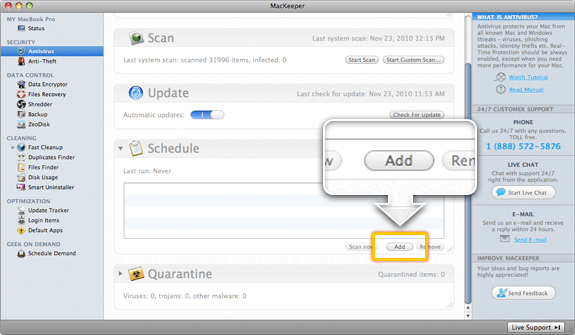 Add items to be scheduled.
Add items to be scheduled.
3Select a folder you want to create a schedule for and click Open.
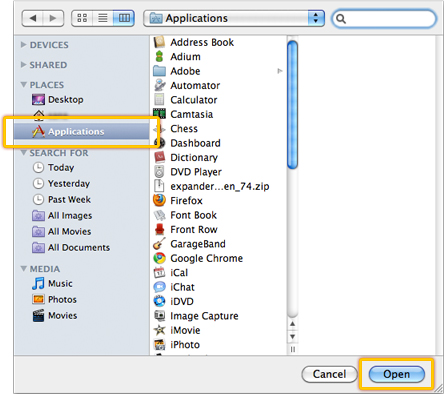 Select a folder you want to create a schedule for.
Select a folder you want to create a schedule for.
4The following scheduling options are available:
- Manual (by default)
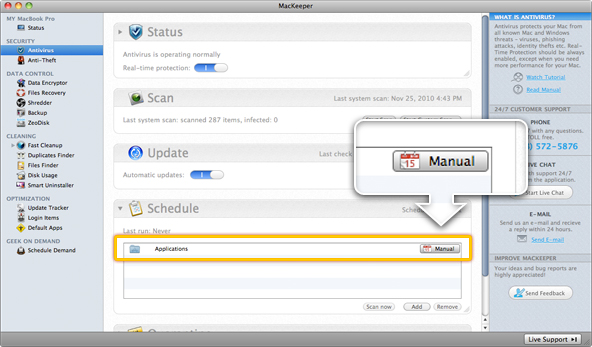 MacKeeper Antivirus Schedule: Manual
MacKeeper Antivirus Schedule: Manual
- Hourly: Enter the number from 1 to 23 in the Every ... hour(s) field to indicate the automatic scan intervals. You can also specify the number of minutes past the hour. But it does NOT mean that the scan will take place every hour plus specific amount of minutes. It just enables you to shift the hourly time interval. For example, if you fill in the fields as follows:
- Every 3 hour(s)
- At 15 past the hour
Then the next automatic scan will take place every three hours and fifteen minutes past the hour. For example, at 3-15, 6-15, 9-15 and so on. (NOT at 3-15, 6-30, 9-45 and so on).
The system will inform you about the next scan date and time under the Next fire headline.
Important
When you schedule the scan for the first time, the first automatic scan will take place at the default time – in one hour – and then it will be based on your custom schedule.
Click OK to save the changes.
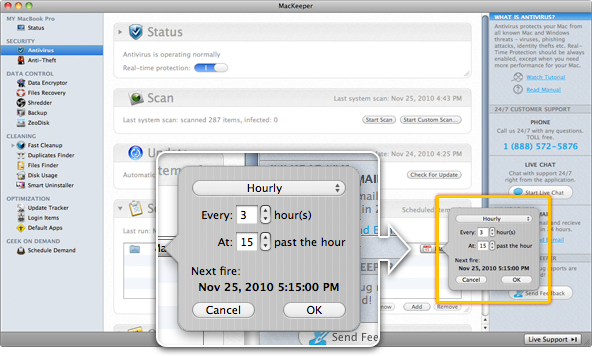 MacKeeper Antivirus Schedule: Hourly
MacKeeper Antivirus Schedule: Hourly
- Daily: Enter the number from 1 to 30 in the Every ... day(s) field to indicate the automatic scan intervals, and specify the scan time.
The system will inform you about the next scan date and time under the Next fire headline.
Important
When you schedule the scan for the first time, the first automatic scan will take place at the default time – the next day – and then it will be based on your custom schedule.
Click OK to save the changes.
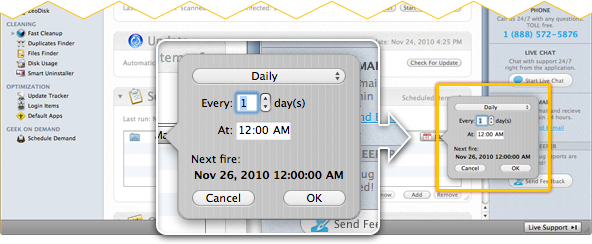 MacKeeper Antivirus Schedule: Daily
MacKeeper Antivirus Schedule: Daily
- Weekly: Select the weekday on which you want the scan to take place, and specify the scan time.
The system will inform you about the next scan date and time under the Next fire headline. Click OK to save the changes.
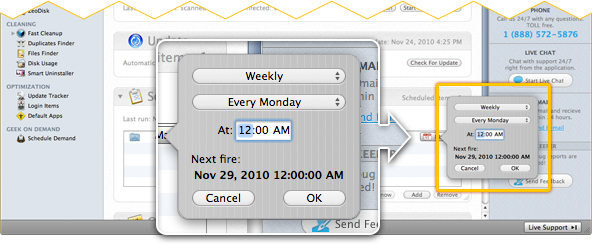 MacKeeper Antivirus Schedule: Weekly
MacKeeper Antivirus Schedule: Weekly
- Monthly: Specify the day of the month (from 1 to 31) on which you want the scan to take place, and the scan time.
The system will inform you about the next scan date and time under the Next fire headline. Click OK to save the changes.
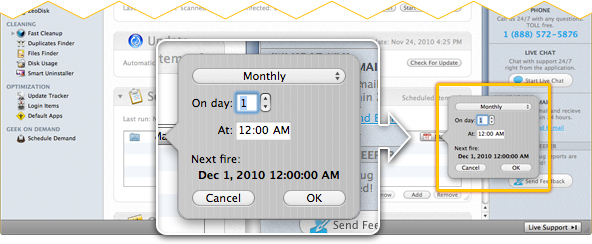 MacKeeper Antivirus Schedule: Monthly
MacKeeper Antivirus Schedule: Monthly
To run a scan at the current time, click Scan now. To stop scheduling, select the scheduled item and click Remove.
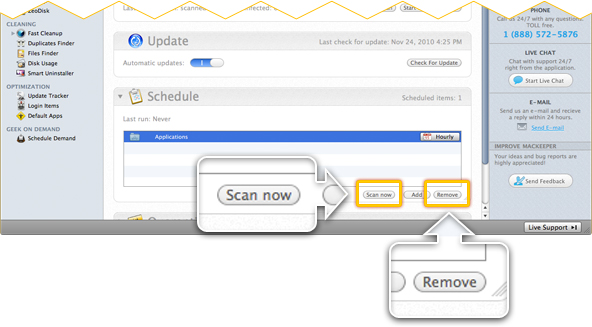 To run a scan at the current time, click Scan now. To stop scheduling, select the scheduled item and click Remove.
To run a scan at the current time, click Scan now. To stop scheduling, select the scheduled item and click Remove.