MacKeeper Tray Menu
It is also possible to manage MacKeeper Antivirus from the tray menu. To open it, click the MacKeeper icon in the tray.
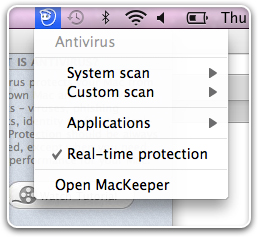 MacKeeper Tray Menu
MacKeeper Tray Menu
The following options are available:
- System Scan > Scan now: Perform a full system scan.
- System Scan > Open reports: View the Logs window with information about all Antivirus scans performed on this Mac.
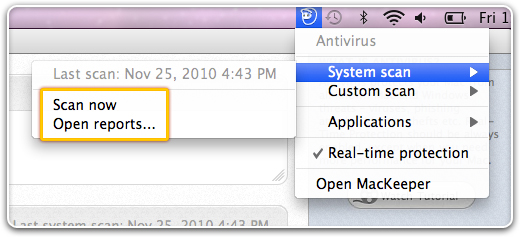 MacKeeper Tray Menu: System Scan
MacKeeper Tray Menu: System Scan
- Custom Scan > Start new scan: Perform a custom scan.
- Custom Scan > Open reports: View the Logs window with information about all Antivirus scans performed on this Mac.
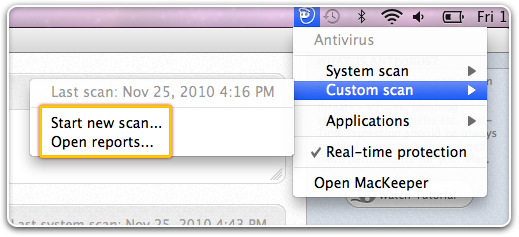 MacKeeper Tray Menu: Custom Scan
MacKeeper Tray Menu: Custom Scan
- Applications > Scan now: Scan the scheduled items.
- Applications > Manage this task: If the MacKeeper window is not open, click this option to open it with the Schedule panel of the Antivirus tab.
- Applications > Open reports: View the Logs window with information about all Antivirus scans performed on this Mac.
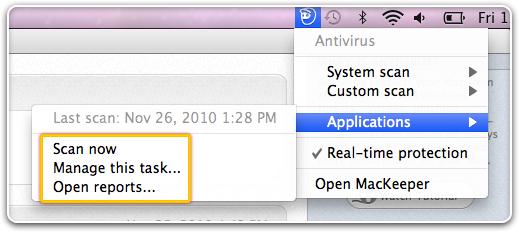 MacKeeper Tray Menu: Applications
MacKeeper Tray Menu: Applications
- Real-time protection: Manage the real-time protection options.
- Open MacKeeper: Open the MacKeeper window in case it is not open yet.
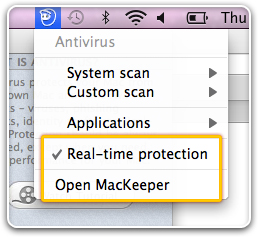 MacKeeper Tray Menu: Real-Time Protection, Open MacKeeper
MacKeeper Tray Menu: Real-Time Protection, Open MacKeeper