Overview of the Support Bar
Use the support bar to easily contact the MacKeeper team right in the application.
From the System Status page, the support bar looks like this:
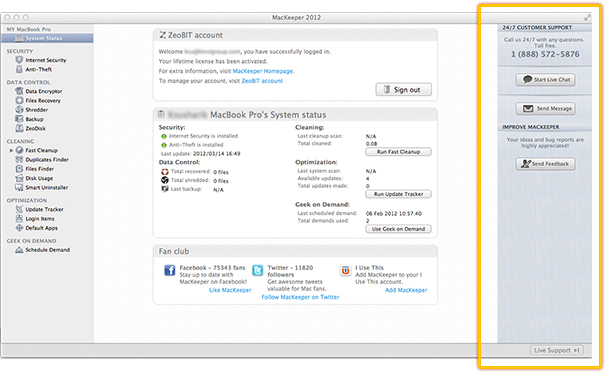 Support Bar From the System Status Page
Support Bar From the System Status Page
If you click any feature name in the navigation bar, the support bar will look like this:
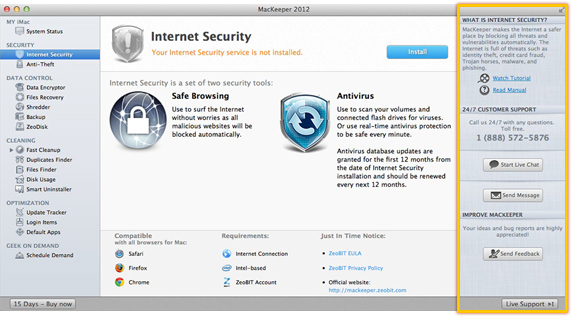 Support Bar from any Feature Page
Support Bar from any Feature Page
Let's go through the elements of the support bar. It is divided into the following sections:
1What is [Feature Name]?
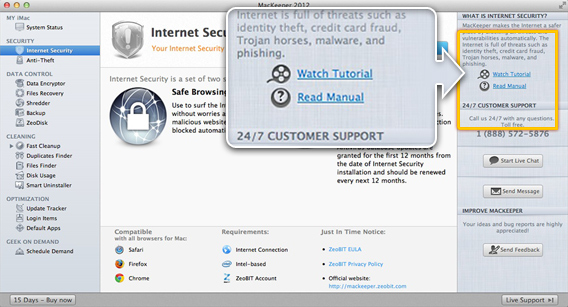 Support Bar. Feature Description
Support Bar. Feature Description
- A short description of the feature that you are currently viewing or working with.
- The Watch Tutorial link that redirects to the video tutorial about this feature at the MacKeeper website.
Note: Watch the tutorials at the website by clicking the See in action link near each feature description. - The Read Manual link that redirects to this user guide.
Note: You can also access the user guide from the Support page of the MacKeeper website.
224/7 Customer Support - Contact details of the MacKeeper team:
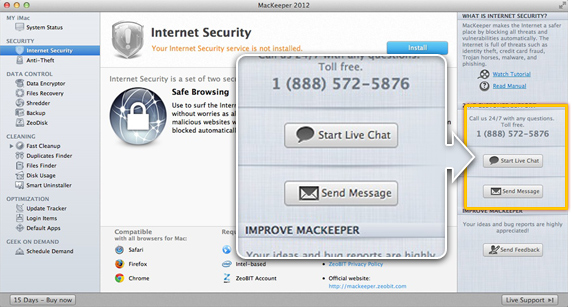 Support Bar. Contact Details
Support Bar. Contact Details
- Phone: The 24/7 phone number that can be dialed in case of any questions.
- Start Live Chat: To start exchanging instant messages with the customer support representative right in the application, click Start Live Chat and enter your instant message in the form that opens. If the customer support representative asks you to send the chat history, use the Send Logs button.
- Send Message: If you have a non-urgent question that can be answered later, you can send a non-instant message to the customer support. Click Send Message, and then fill in the form that opens. Enter your name, email, and the message itself. Click Send to send the message or click Cancel if you change your mind.
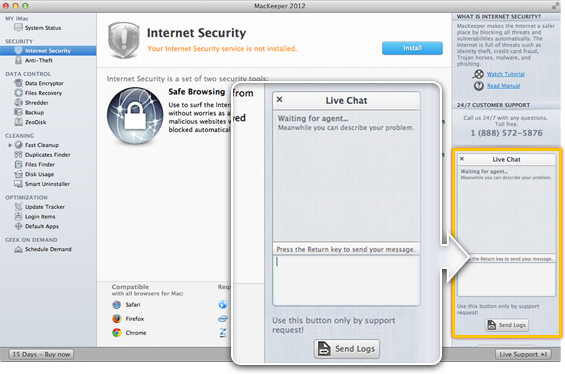 Support Bar. Live Chat Form
Support Bar. Live Chat Form
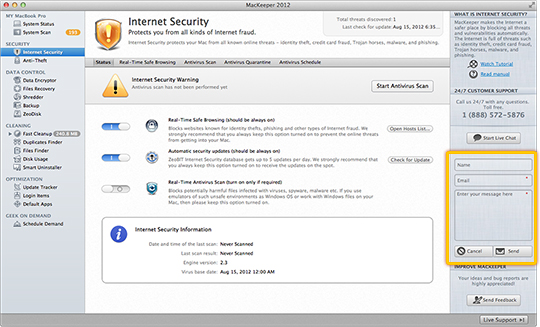 Support Bar. Send Message Form
Support Bar. Send Message Form
3Improve MacKeeper – A place for users to submit their suggestions and bug reports.
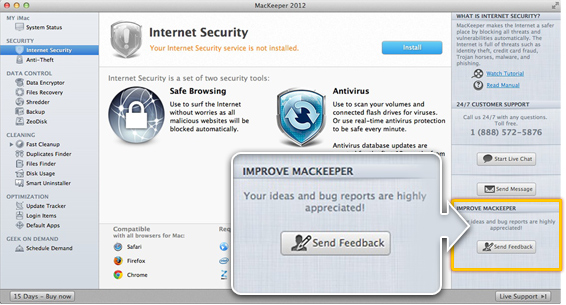 Support Bar. Send Feedback Button
Support Bar. Send Feedback Button
- Click Send Feedback to fill in the feedback form right in the application.
- Enter your name, email address and message to the customer support team.
- Click Send to send the message or click Cancel if you change your mind.
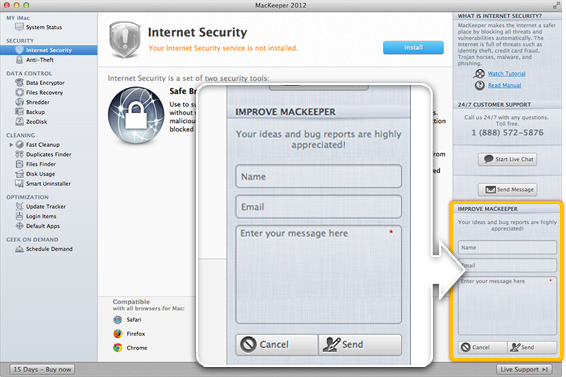 Support Bar. Send Feedback Form
Support Bar. Send Feedback Form
To hide the support bar, click the Live Support button in the lower-right corner of the MacKeeper window. To view the support bar, click the same button again.
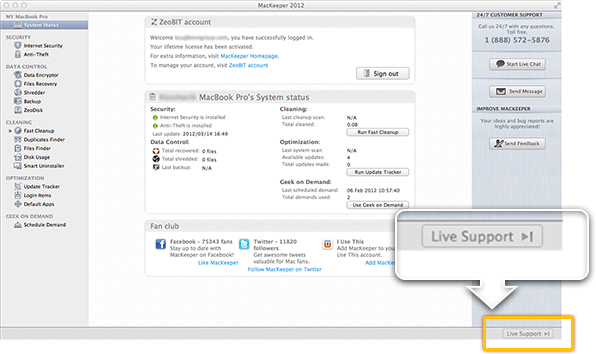 To hide the support bar, click the Live Support button.
To hide the support bar, click the Live Support button.
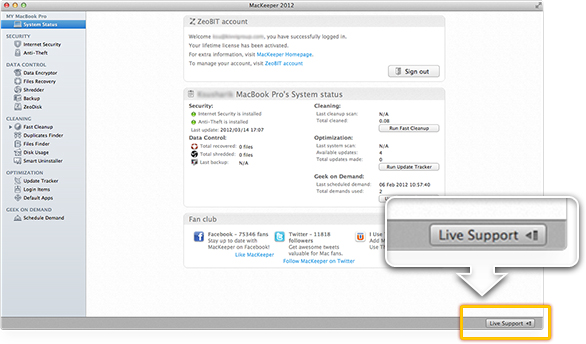 To view the support bar, click the Live Support button again.
To view the support bar, click the Live Support button again.