Deleting Files with Shredder
Watch tutorial on Shredder
The Shredder feature easily deletes your personal files once and for all, without any chance to recover them. You may need to completely destroy personal data when, for example, you are selling your Mac or changing a hard drive in a service center. It saves your data from possible unauthorized access, because even if you trash the data, it can be recovered by specialized software.
The working principle of Shredder is quite simple:
1Drag the items that you want to shred to the work area of Shredder or click Add Items.
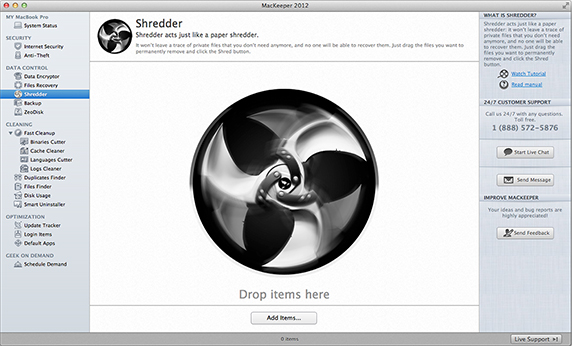 Shredder Page
Shredder Page
2As a result, the items appear in a list with the file title and size.
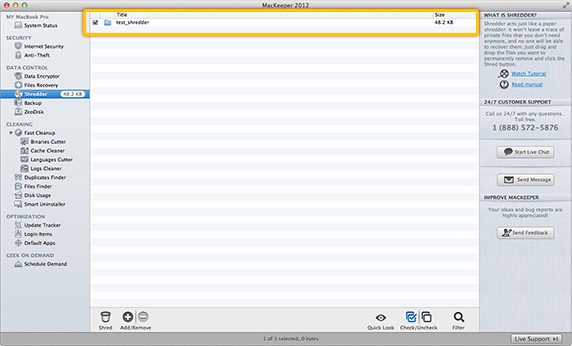 The items appear in a list with the file title and size.
The items appear in a list with the file title and size.
3Add more items if you want, or remove the items from the list by using the Add/Remove buttons. You can also drag the items to add them.
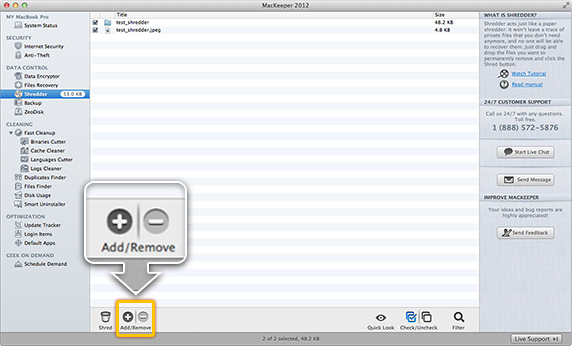 Add more items if you want, or remove the items from the list by using the Add/Remove buttons.
Add more items if you want, or remove the items from the list by using the Add/Remove buttons.
4To preview the items, click Quick Look.
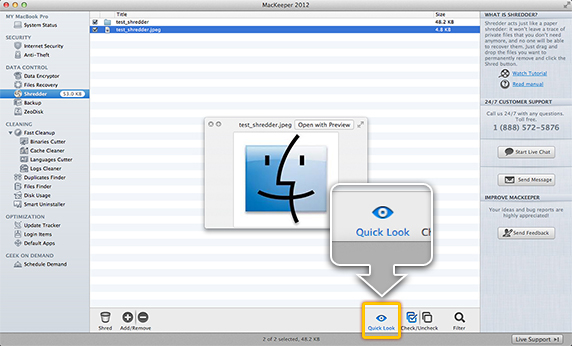 To preview the items, click Quick Look.
To preview the items, click Quick Look.
5Click Shred and confirm this action in the dialog that appears.
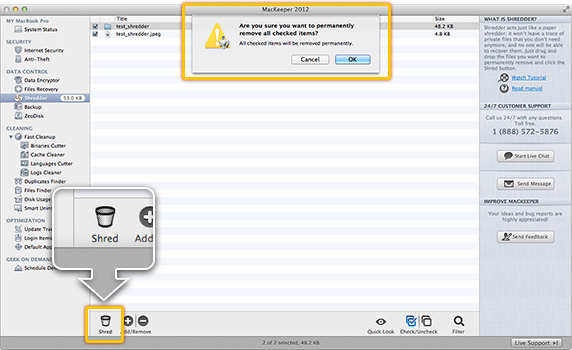 Confirm shredding in the dialog that appears.
Confirm shredding in the dialog that appears.
6If you use Shredder for the first time, you are required to enter your user account password. Shredding may take some time depending on the file size.
Preferences of Shredder
How to set up Shredder in Preferences?
Preferences of Shredder