Using Languages Cutter
Languages Сutter scans your applications for different interface localizations that waste disk space.
There are two ways to open Languages Cutter:
- On the navigation pane, click Fast Cleanup, and then click Languages Cutter.
- On the navigation pane, click Fast Cleanup, and then click View Result near Languages Cutter in the work area.
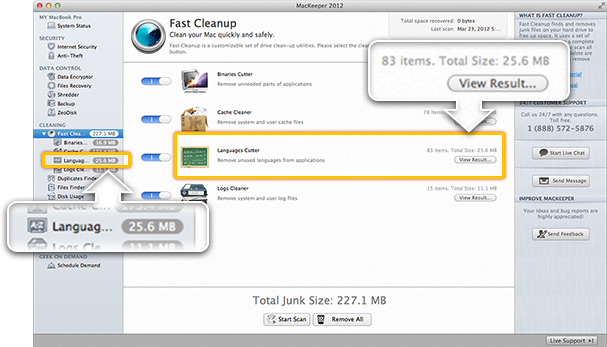 Navigating to the Languages Cutter Page
Navigating to the Languages Cutter Page
To scan your hard drive for useless language files, click Scan. You can expand each language file in the list of results to view applications that contain this file.
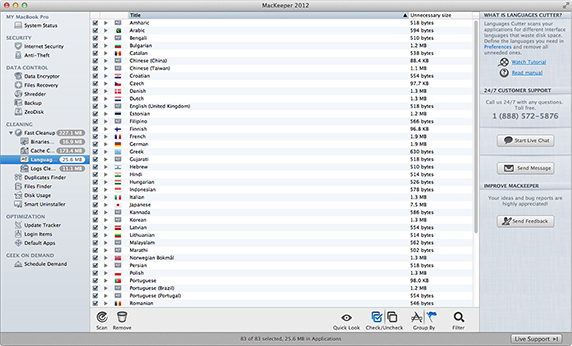 Languages Cutter Page
Languages Cutter Page
You can also group the list by applications and expand each application to see language files that it contains.
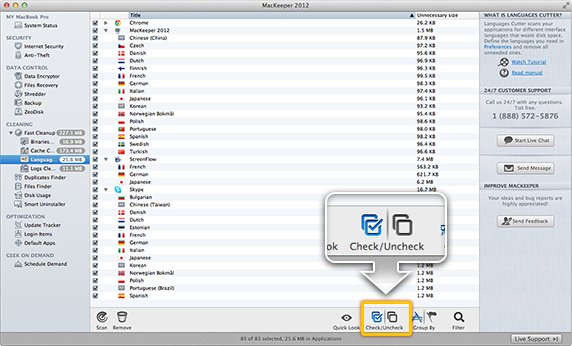 Group the list by applications.
Group the list by applications.
All language files are selected by default. Use the checkboxes or the Check/Uncheck buttons to deselect language files that you are not going to delete. To preview the files, click Quick Look. To search for specific files, use the filter field. To delete unneeded language files, click Remove.
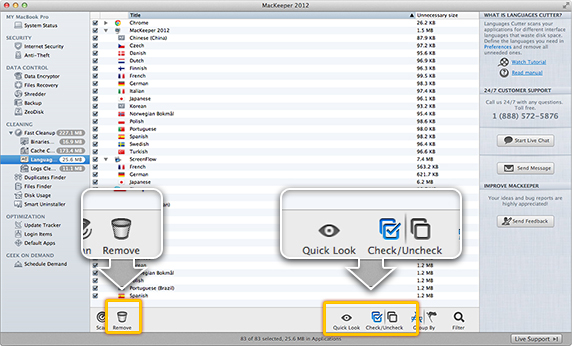 Languages Cutter. Page Controls
Languages Cutter. Page Controls
Preferences of Languages Cutter
How to set up Languages Cutter in Preferences?
Preferences of Languages Cutter