Preferences of Disk Usage
There are two ways to open the Preferences window for Disk Usage:
- On the navigation pane, click Disk Usage, and then click MacKeeper, Preferences.
- Click MacKeeper, Preferences, and then click the Disk Usage tab.
Disk Usage preferences are individual both for the List and Column view, so they are divided into two sections: List View Options and Column View Options.
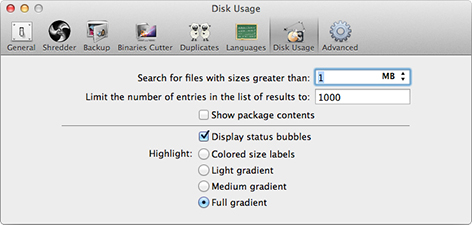 Disk Usage. Preferences Window
Disk Usage. Preferences Window
Here you can do the following:
- Set up the minimum file size to be shown in search results in the List view.
- Set up the minimum number of files to be shown in search results in the List view.
- Select whether to show the contents of package files.
- Select whether to display status indicators in the Column view.
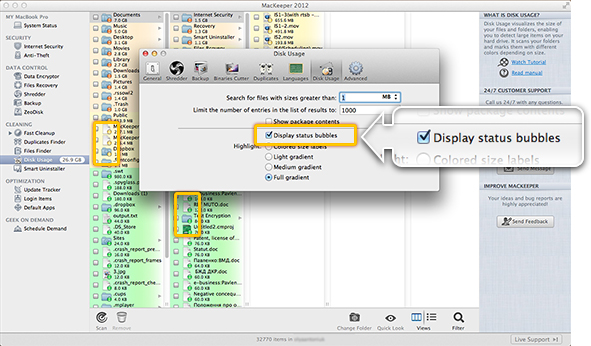 Preferences of Disk Usage. Display Status Bubbles Option
Preferences of Disk Usage. Display Status Bubbles Option
- Select the preferable color scheme for the Column view – colored size labels, light gradient, medium gradient, or full gradient.
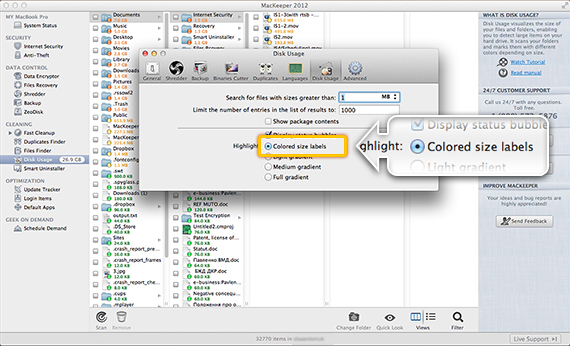 Preferences of Disk Usage. Colored Size Labels Option
Preferences of Disk Usage. Colored Size Labels Option
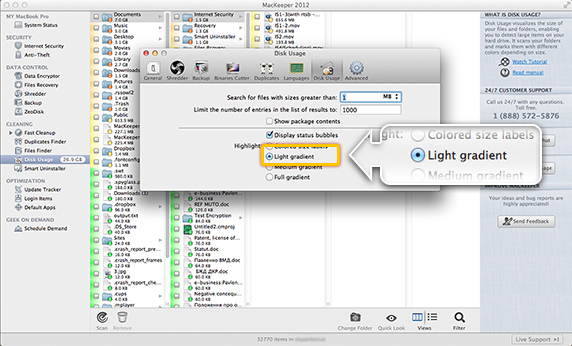 Preferences of Disk Usage. Light Gradient Option
Preferences of Disk Usage. Light Gradient Option
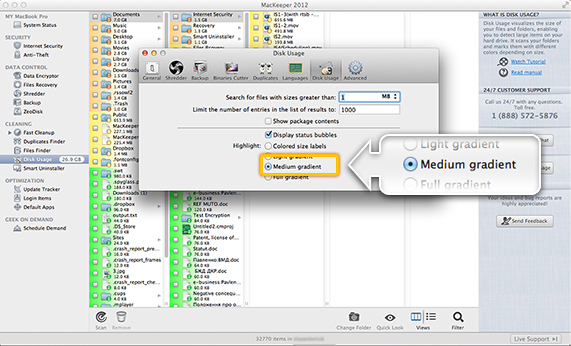 Preferences of Disk Usage. Medium Gradient Option
Preferences of Disk Usage. Medium Gradient Option
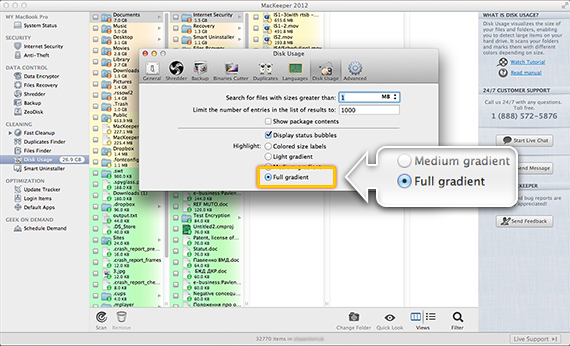 Preferences of Disk Usage. Full Gradient Option
Preferences of Disk Usage. Full Gradient Option