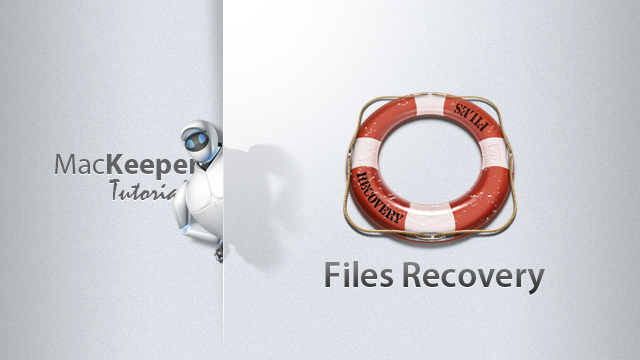Recovering Files with Files Recovery
Watch tutorial on Files Recovery
Files Recovery can recover accidentally deleted files even if they were removed from Trash. Files Recovery restores the most popular formats for the HFS+ file system and all possible file formats for the NTFS and FAT file systems. They are:
Audio:
- mp3
Video:
- mov
- avi
Photo:
- jpeg
- png
- bmp
- tiff
Documents:
- all office formats
- rtf
- xml
- html
- plist
- zip
Let’s see how Files Recovery works.
1To begin with, select the volume from which the lost file(s) was/were deleted, and click Start Scan. You will be prompted to enter the Mac user password, and then MacKeeper will perform a complete scan of the volume to locate your lost file(s). It may take quite long since Files Recovery sometimes needs to collect tiny bits of the files from all over the storage device. The scanning time also depends on the volume size. An average time of scanning is 650Mb of free disk space per minute.
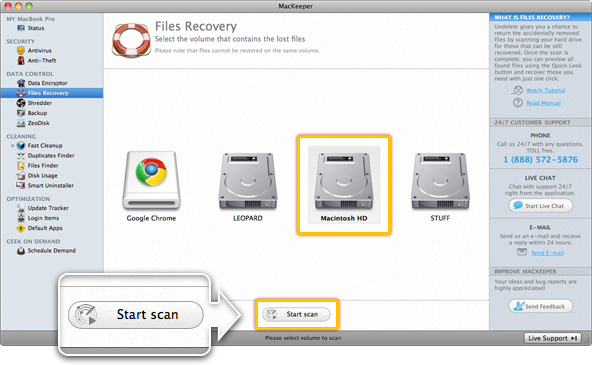 Select the volume from which the lost files were deleted and click Start Scan.
Select the volume from which the lost files were deleted and click Start Scan.
2You will see the scan progress in the progress bar below. You can interrupt the scan by clicking the Stop button and select another volume by clicking the Back button.
Important
Returning to the volume selection will lose the current scan results.
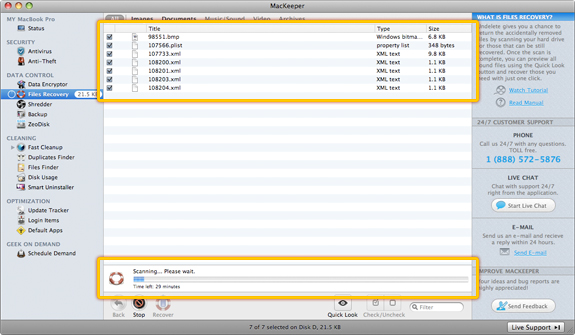 Files Recovery Scan Progress Bar
Files Recovery Scan Progress Bar
3The list of files that can be recovered will be appearing piece by piece during the scan. By default the checkboxes near all items in the list elements are selected, but if you are looking for a specific file, you can narrow down the search results by selecting the file type – Images, Documents, Music/Sound, Video, or Archives. You can also locate your file using the Filter field. Click the Quick Look button or press spacebar on your keyboard to preview the files.
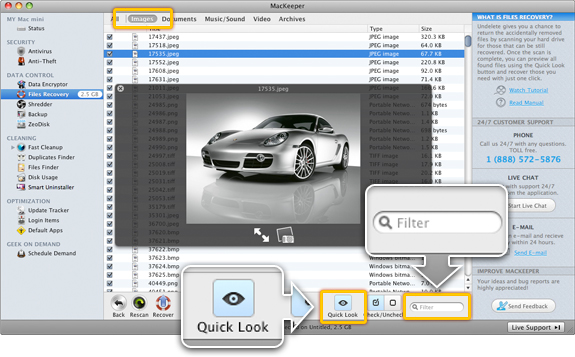 Narrow down the search results by selecting the file type – Images, Documents, Music/Sound, Video, or Archives. You can also locate your file using the Filter field. Click the Quick Look button or press spacebar on your keyboard to preview the files.
Narrow down the search results by selecting the file type – Images, Documents, Music/Sound, Video, or Archives. You can also locate your file using the Filter field. Click the Quick Look button or press spacebar on your keyboard to preview the files.
Important
For HFS volumes it is impossible to recover the file with its correct name except for the mp3 files.
4Once you have made up your mind, click Recover, select where to save the recovered file(s)*, and wait until MacKeeper carefully restores your file(s) byte by byte.
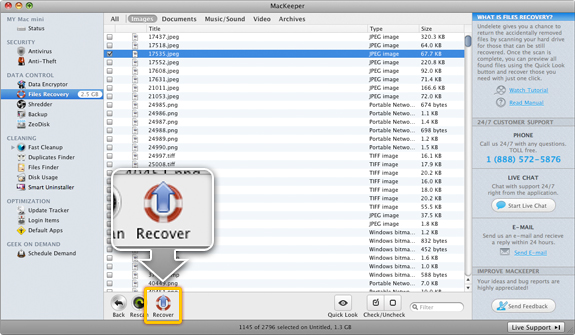 Click Recover to restore the files.
Click Recover to restore the files.
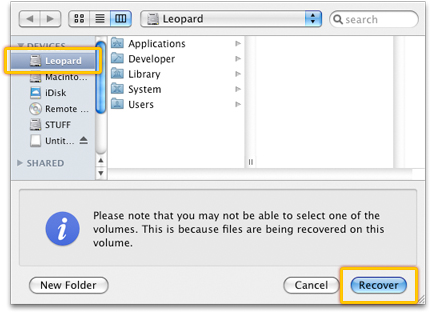 Select where to save the recovered files.
Select where to save the recovered files.
5To check whether the file(s) is/are recovered, open the Finder and locate the volume you selected to recover the file(s) to. The file(s) will be recovered to folders with the item type names, e.g. Images, Documents, Music, Photo.
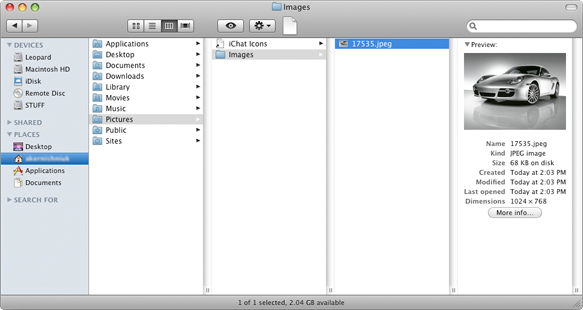 View the recovered file.
View the recovered file.
6If you wish to scan the drive one more time, click Rescan.
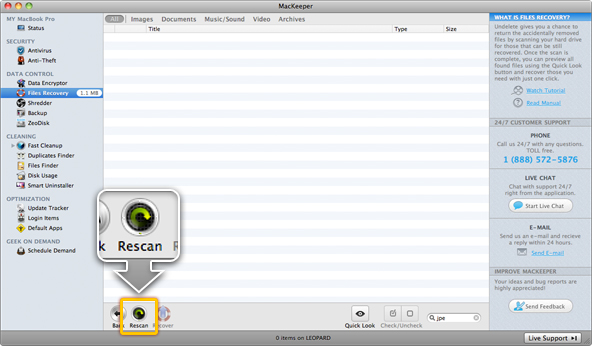 To scan the volume one more time, click Rescan.
To scan the volume one more time, click Rescan.
Important
- 1*Recovery destination must be different from the scanned volume and have enough free space. It can be even your flash drive or external hard drive.
- 2New files you copy to your Mac can overwrite the deleted ones. Therefore the chances of Files Recovery to recover your lost data very much depend on how much time has passed since it was removed.