Backup Scheduling
You can back up your files either manually or automatically (based on a specific schedule). The default option is Manual. To schedule the backup, click the Manual button in the list of backup groups and select one of the suggested options:
- Hourly: Enter the number from 1 to 23 in the Every ... hour(s) field to indicate the automatic backup intervals. You can also specify the number of minutes past the hour. But it does NOT mean that the backup will take place every hour plus specific amount of minutes. It just enables you to shift the hourly time interval. For example, if you fill in the fields as follows:
- Every 3 hour(s)
- At 15 past the hour
Then the next automatic backup will take place every three hours at fifteen minutes past the hour. For example, at 3-15, 6-15, 9-15 and so on. (NOT at 3-15, 6-30, 9-45 and so on).
The system will inform you about the next backup date and time under the Next fire headline.
Important
When you schedule backup for the first time, the first automatic backup will take place at the default time – in one hour – and then it will be based on your custom schedule.
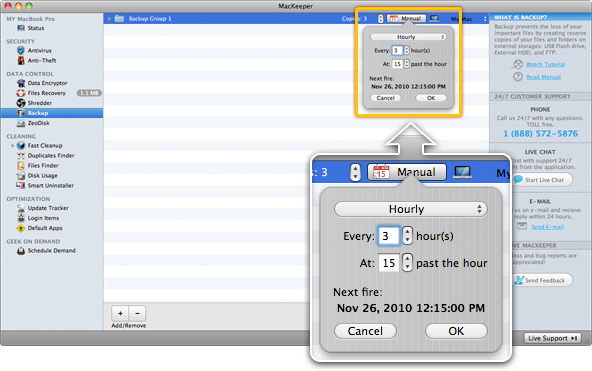 Backup Scheduling: Hourly
Backup Scheduling: Hourly
Click OK to save the changes.
- Daily: Enter the number from 1 to 30 in the Every ... day(s) field to indicate the automatic backup intervals, and specify the backup time.
The system will inform you about the next backup date and time under the Next fire headline.
Important
When you schedule backup for the first time, the first automatic backup will take place at the default time – in one hour – and then it will be based on your custom schedule.
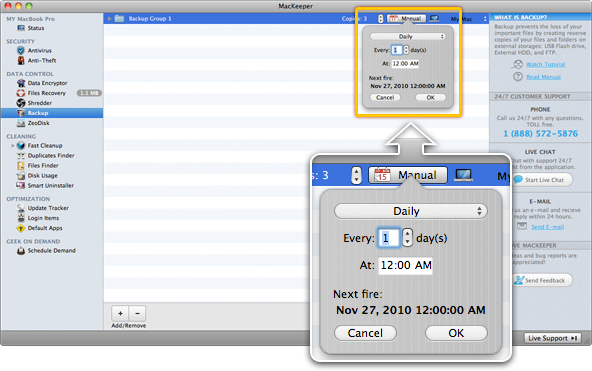 Backup Scheduling: Daily
Backup Scheduling: Daily
Click OK to save the changes.
- Weekly: Select the weekday on which you want the scan to take place, and specify the scan time.
The system will inform you about the next scan date and time under the Next fire headline. Click OK to save the changes.
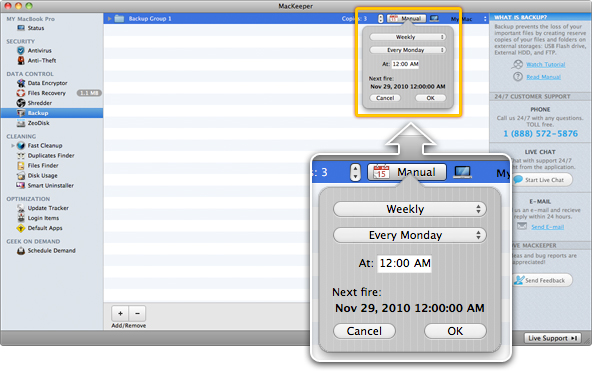 Backup Scheduling: Weekly
Backup Scheduling: Weekly
- Monthly: Specify the day of the month (from 1 to 31) on which you want the backup to take place, and the backup time.
The system will inform you about the next backup date and time under the Next fire headline. Click OK to save the changes.
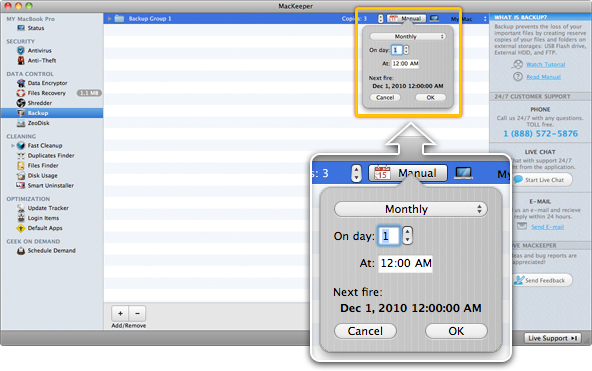 Backup Scheduling: Monthly
Backup Scheduling: Monthly